TEM Setup for Analysis
Before you start an experiment, the TEM must be well aligned. The emitter, condenser, and optic axis adjustments typical for your TEM type should be performed. This will help maximize image brightness and minimize lens aberrations.
-
Insert your sample into the column (if possible, first plasma clean the sample).
-
Find the region of interest you want to investigate.
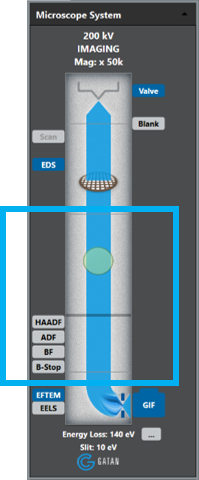
-
Align the TEM; critical for energy-filtered TEM (EFTEM).
-
Set TEM to eucentric focus value and bring the sample to the eucentric height.
-
Check the condenser alignment.
-
Align the optic axis (use HT-centering if available; alternatively, rotation center or coma-free centering can be used).
-
Clear the beam path to the filter (retract unused detectors and raise the viewing screen).
-
-
From the user interface on your TEM, enter the Gatan imaging filter (GIF) or EFTEM lens series (if available) for your TEM.
Note: The GIF or EFTEM lens series serves two critical functions.-
Stabilizes the position of the projector crossover so the EELS spectrum will stay in focus at the slit for all TEM magnifications.
-
It lowers the apparent magnification of the TEM to compensate for the increased magnification of the GIF, allowing a larger field of view and easier control of the TEM stage and adjustments.
-
-

Select Unfiltered.
Prepare the GIF for imaging.
Note: It is often helpful to locate the GIF field relative to the screen center for viewing. Identify a prominent feature in the sample on the GIF camera, then lower the viewing screen. Make a note of the position of the feature relative to the screen center.-
From the Microscope System palette in the DigitalMicrograph® 3 software.
-
Select the EFTEM control button to place the GIF in image mode.
-
Right-click the EFTEM control button to select Unfiltered from the Regime dropdown list.
-
-
Double-click the GIF camera icon within the Microscope System palette to start the camera view, or select View from the Camera palette in the Techniques Manager.
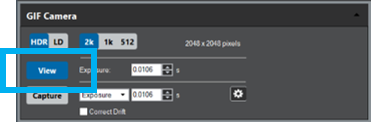
Select View.
-
You should now have an image of the specimen on the view screen. If no image appears,
-
Ensure the screen is lifted, and no other detectors are in the beam path.
-
With the screen down, check that the central area of the screen is illuminated.
-
-
-
-
Preview filtered image.
-
Choose Zero-Loss regime from the drop-down list or check the Insert Slit box.
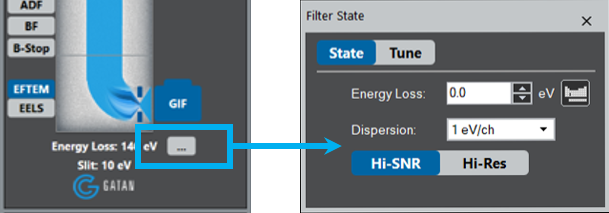
Choose Zero-Loss regime.

Or check the Insert Slit box.

-
If necessary, run the Center ZLP command to center zero-loss peak within the slit.
-
-
Take a thickness (\(t/\lambda\)) map.

- Under the EFTEM technique, choose the \(t/\lambda\) button.
- If the buttons are not visible, make sure SingleMap mode is selected in the EFTEM pallet.
- As a default, choose Auto checkboxes for the Exposure and CCD binning settings.
- Choose OK to acquire the map.
 Evaluate the sample's local thickness (in mfp) from the thickness map and compare itto the typical required values above.
Evaluate the sample's local thickness (in mfp) from the thickness map and compare itto the typical required values above.
- Under the EFTEM technique, choose the \(t/\lambda\) button.